Information Design
Week 1 | Week 14
Mohamed Hammam Chebel (0342483) BDE's. Creative media (Hons)
Information Design
Exercises / Individual Projects Process
Mohamed Hammam Chebel (0342483) BDE's. Creative media (Hons)
Information Design
Exercises / Individual Projects Process
Instructions
Exercises
Kinetic Typography Exercise
Fig 1.0
Kinetic Typography Exercise process, Adobe After Effects
In this very first exercise we were introduced to the software (Adobe After Effects), we learned how to do basic text animations using keyframes.
Also, I used some of the pre installed text animation presets to animate some of the phrases.
In this exercise we had to sync the text animation with the voice over given, It was a bit tricky and time consuming finding the right moment from the VO and sync it with the text. However, I learned a lot from this simple exercise as I never used this software before.
Here is the link for the final video:
Kinetic Typography Exercise
Animated Graph Exercise
Fig 1.1
Animated Graph Exercise Process, Adobe After Effects
In this exercise we were asked to make an animated chart or graph in After Effects using masking and trim path method, it was pretty straightforward and simple as Mr Shamsul explained the ways to do it.
Graph Animation Exercise
Weather Forecast Infographic Video Exercise
Fig 1.2
Weather forecast infographic video process, Adobe After Effects
In this exercise, we wee asked to make an infographic weather forecast video using information about weather in different cities.
Below are the information used in this video provided by Mr Shamsul.
Fig 1.3
Information used in the video
For this exercise I used assets created in Adobe Illustrator, I arranged every asset in a sperate layer then imported them into After Effects. This way I can animated every vector shape individually.
I used simple animations for the assets and for the text I used a preset from the text effects menu, I kept the information for a while before it switches to the next city so the viewer can read the information, a the same time it wasn't too slow so the viewer won't get bored watching the video.
I used a background music and a background video of cities and nature, I applied a blur effect to the video so it acts as a background only and don't distract the audience from the information.
Here is the link for my final video:
Weather Forecast Video
Instructions
Quantify and Visualize Data Exercise 01
In this exercise we were asked to collect bunch of items and categorize them, then count the items and display them on an A4 paper.
For me I chose to go with corn, I was cooking corn when I realized that I forgot the pot on the fire for a long time, so I burned some of the corn.
I made four categories of that corn and counted each item from each category, them placed all of the items in a chart.
As you can see in the picture below I made four categories of corn
- Burned
- Normal
- Canned
- Cooked
Along with these four I added two more categories which are "small and big".
Fig 1.1
Step two (FINAL)
L.A.T.C.H Exercise 02
In this exercise we were asked to organize a group of information in an infographic poster, we were permitted to use any illustration software to create and arrange the information.
I used Adobe photoshop because I think it is suitable for printable posters, I went with "the solar system" as the information displayed in the poster.
In the picture below you can see the process doing the poster
Fig 1.2
Planets
I used vector planets done in Adobe illustrator
Fig 1.3
Poster In Photoshop, without text
I imported the planets from Illustrator and added a black background, I drew the orbits using a default round brush, and drew the stars. for the sun I wanted to give it a glow effect so I duplicated the shape of the sun and applied blur filter to it.
Fig 1.4
Poster, without text
After I was done with illustrations and visual effects, I added textual information for each planet.
I used my own font that I created in the previous semester in Advanced Typography module. I wanted the font to be friendly and a bit organic to match the colors of the planets.
link for the font used: Scorpiona hdjrita
below is the poster when I added text:
Fig 1.5
L.A.T.C.H Poster
After done with the text, and as I always do when designing a printable poster, I added a texture to it, so I get rid of the sharp digital look. The texture made it look like it is printed.
here is the final poster:
Fig 1.6
L.A.T.C.H Poster (FINAL)
Project 01 - Instructable Poster_Recipe
in this project we are to design a poster for a recipe obtained from a you tube video, we are asked to pick a video from the you tube channel called "Pasta Grannies", I went with the Carbonara video featuring Pina the lovely grandma and chef.
here is the link of the video I chose:
Pina's Carbonara
I wanted to go with the chalkboard style, I noticed that a lot of Italian restaurants use chalkboards to display their daily menu, I wanted also to use hand lettering typography and use two or three colors only.
Fig 1.1
Poster In Phostoshop
As you can see, I drew the assets and I wrote the text manually on real paper, I imported the calligraphy to Photoshop and edited it to blend with the rest of the illustrations, I gave the cheese a yellow color and added some leafs on the corners of the poster to give that organic look.
I used chalk brushes to give it a real chalk on blackboard effect.
Fig 1.2
Instrctable Poster (FINAL) jpg
Project 02 Animated Recipe Infographic
In this final individual project we were asked to make an infographic video using the assets from the static poster.
I arranged the assets in separated layers then I imported them to After Effects.
I used the same chalkboard style in the animated video to stay consistent.
Fig 1.0
Animated Recipe progress After Effects
I used key frame animation through the whole video to animated the assets I applied blending modes for the assets so they blend with the background.
for the text I used a preset from the effects panel in After Effects.
Fig 1.1
Animated Recipe progress After Effects
I added a background music to the whole video along with some sound effects synced with the motion of the assets.
I used Adobe Premiere Pro to add the sound effects as it is easier to sync sound.
Here is the link for the final video:
Animated Recipe
Group work - Group 4
Group members
- Aishath Yumnu
- Mohamed Shaayif Shakir
- Mariyam Hanan As-ad
- Mohamed Hammam Chebel
- Raghad Al Sawaf
In this section I will cover my Group work and contribution
L.A.T.C.H
In this task we had to make research on LATCH and explain it to class (switching roles with the lecturer).
I took over the first principle which is location, I did some research about it and gathered two examples, when presenting I explained my part and I explained the examples attached in the slide.
here is a copy of our LATCH slides:
Fig 1.0
LATCH Slides Group 4
We chose our topic to be Misinformation about covid-19 in general.
Firs, we gathered information about our chosen topic, so each one of us started doing research on a specific part. Then we compiled all the data we have and organized them.
here is our week 1 progression and gathering data:
Fig 1.1
Week 1 Progression
Data Collection
After done with collecting data we started organizing the information into acts and giving them a timeline,
Here are the slides for week 2 Progression:
Fig 1.2
week 2 Progression
Acts and timeline
We made storyboards for all the acts, me Hanan and Yumnu drew the storyboards for the three acts.
Also, we added our drawing style and fonts will be used in the final video.
Here are the slides for week 3 Progression:
Fig 1.3
Week 3 Progression
Storyboards and art style
After we are done with deciding the art style and making the storyboards, we were asked to make a demo video that explains how the final video will be.
I helped with drawing all the assets for the animatics video, I drew them in Photoshop and seperated them into individual layers so they are easier to work with in After Effects.
Fig 1.4
a sample of the assets used in the animatics video
After i was done with drawing the assets, Yumnu started animating them in After Effects
Here is our final Animatic video link:
Group4_Animatic
When we received feedback from Mr Shamsul we started working on the final video, Maryam Hanan took over the drawing, she drew all the assets for the final video in Illustrator and colored most of them.Fig 1.5
A sample of Hanan's drawings
Fig 1.6
A sample of Hanan's drawings
After Hanan was done with the assets Yumnu started animating them in After Effects. She animated both act one and act two.
Then she sent me the project files so I animated act 3.
Fig 1.7
Final act Adobe After Effects
After we were done with animating the assets we added sound effects and backgrounds to the video.\
Here is the link for our final video:

















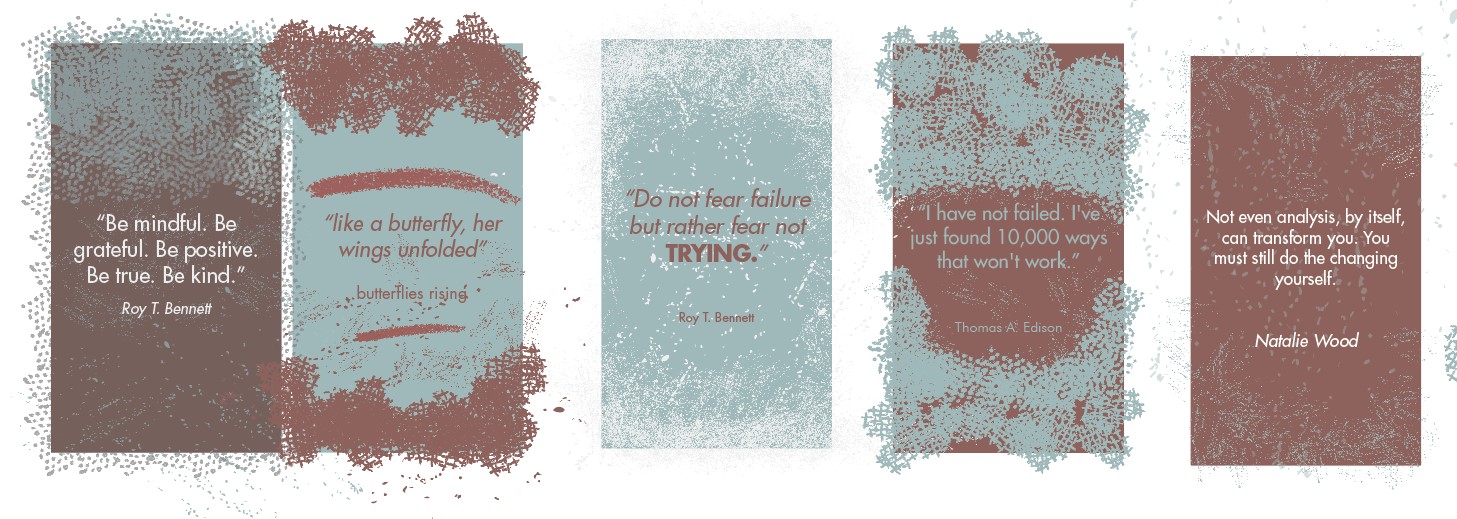

Comments
Post a Comment