Video and Sound Production | Exercises
Week 1 | Week 4
Mohamed Hammam Chebel (0342483) BDE's. Creative media (Hons)
Video and Sound Production
Exercises
Instructions
Week 1
Briefing | Tutorial
Today we had a face to face lecture and tutorial with Mr. Martin in the computer lab.
The lecturer briefed us with the upcoming projects and tasks that we had to accomplish through out this semester.
Also he explained the importance of thinking about the final project starting from this week.
After that, Mr. Martin began explaining how to import files into premier pro to start editing a video, the instructions were clear and easy to execute.
Next, I started working on the first exercise Mr.Martin has assigned us to do which is combining several videos into one single video in a way that the final exported video makes sense, since the videos provided were not in order.
It took me sometime to figure out the right order of the video, using the software is easy thanks to the tutorial session.
Here is my progress for the exercise.
Fig 1.0
Lecture slides
Exercise 1 Premiere Pro Editing Exercise 1-Mint
this is the first exercise, we are asked to download and import the videos into premier so we get familiar with the software, we learned how to review the videos before adding them to the timeline.
Also importing media and arranging the footage so it become a whole video.
after arranging the videos in order I rendered it and exported it as MP4.
Fig 1.1
Mint editing in progress
HEREis my final video.
Fig 1.2
Mint Final
Exercise 2 Premiere Pro Editing Exercise 2-Doritos.
First I downloaded the footage from the cloud to my computer, then I opened Premier Pro and named my file, also I made sure it's in the right location and format.
After that I imported the video files to the software and started dropping the videos in the timeline after reviewing them one by one.
Fig 1.1
Reviewing the videos individually
Fig 1.2
Arranging the videos chronologically
Fig 1.3
Exporting the final edited video
Final video
After doing this exercise I learned how to add videos to timeline faster, I got used to the shortcuts,
so this task was a piece of cake to me.
Week 2
Tutorial | Task
Fig 2.1
Lecture slides
Today we had a lecture about different types of shots in film making and the meaning of those styles. Also we went through the history of video making and we saw the first video ever which is interesting.
Shooting Exercise 1.
In this exercise we are to shoot several shots of a person and applying the knowledge gained from the lectures we had about different kinds of video shots and angles, and to edit the shots into one single video and adding labels of the name of each type of shot.
for this task I asked help from a friend of mine "Jean", I filmed her in a park nearby using my GS 8 phone.
It was a bit challenging framing the scenes each time, but I manages to get most of the shots right.
I found that film making is a long process, It needs planing and a story before executing it.
The shooting takes longer time then the editing part, I had to retry every time to get the right shot.
Overall, it was a fun task to do, I learned a lot from it.
S T O R Y
- Jean having a coffee in Starbucks and completing her tasks, working on her laptop.
- She went to the park to get some fresh air and feed the fish.
- She misses her boyfriend so she calls him while feeding the fish.
- She went to sit on the bench to chat with her friends.
Fig 2.2
Premier pro editing
I added some filters and I did some color correction to the footage, I also added rolling cinematic bars to the whole video then added labels to each shot as the description of the task.
HERE is the final video
Fig 2.3
Jean Final
Week 3
Instructions | Tutorial | Exercise
Week 3: Premiere Pro Editing Exercise 3-Lalin.
For this task we are to cut and trim footage then arranging it according to given storyboards.
I watched the You Tube tutorial that Mr Martin posted, so it is not going to be a hard one.
Fig 3.1
You Tube Tutorial
First, I downloaded the footage needed and the storyboards. Then I created a new premier pro file.
I imported all the footage, now I will start on the trimming and adding the trimmed footage to the timeline.
Fig 3.2
Trimming and editing
The trimming was an easy process, I used the shortcut keys "I" "O" to add the video directly into the timeline.
Then I edited the NUT DISAPPEARS scene as the tutorial video on You Tube.
I added cinematic bars to the whole video, I thought it is a nice touch to add more drama to the movie.
I did that by adding an adjustment layer to the whole sequence then adding the crop effect.
I set the thickness to 12% for both bars.
HERE the final exported video after the trimming
Fig 3.3
Lalin Trimmed Final








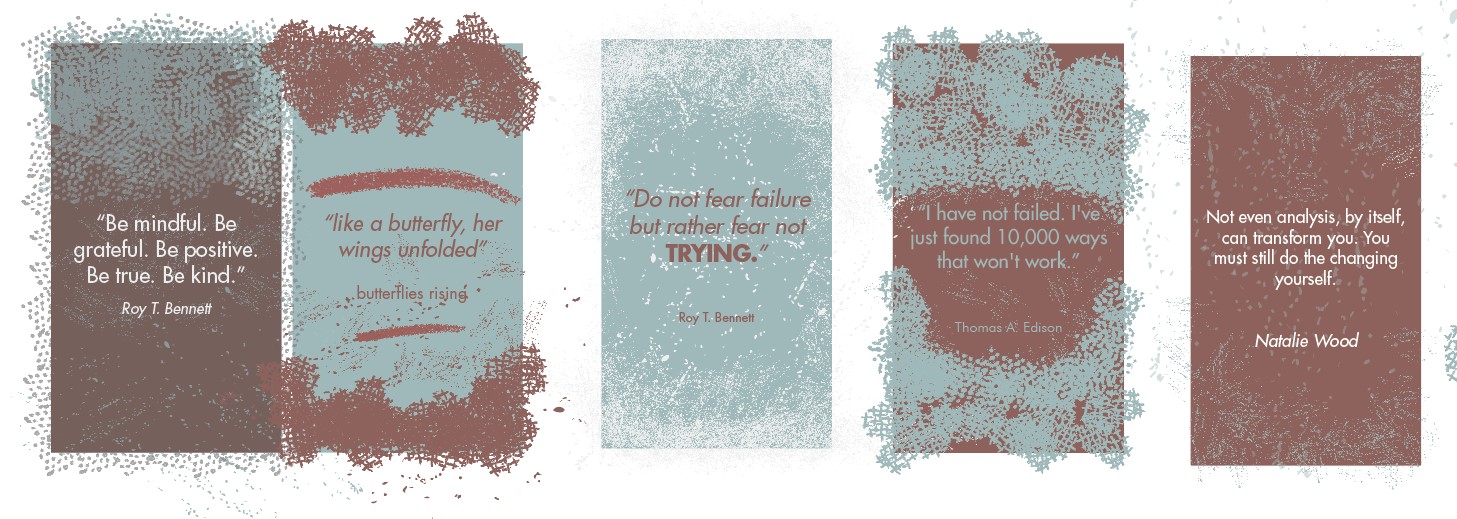

Comments
Post a Comment