Typography - Project 2A
29.05.2020 week 7 | 12.06.2020 week 9
Mohamed Hammam Chebel (0342483) / B'des. Creative media (Hons)
Typography
PROJECT 2A | Font design
Lectures
after that start with rough sketches as usual, we were asked to make the sketches in during the lecture break so Mr. Vinod can give us feedback on which typeface to improve and digitize.
After we were done with the sketches, Mr. Shamsul made a demo when he explained how to digitize our sketches, how to design the letter from scratch using Adobe Illustrator.
Instructions
Progress
Letter analysis
In order to understand the construction of a letter, we have to analyze it. As the lecturer demonstrated in this lecture, the method used to analyse a letter is to write it in Adobe Illustrator and use the rulers to make the basic lines that describe any letter form.
I have chosen JANSON LT STD to work on, here is my analysis of the letter "H".
Change of plans
I used shape tools to do most of the letters ellipse, rectangle and
rounded rectangle tool to build the letters. I duplicated the shapes and
used them to maintain consistency.
I built each letter carefully, as our lecturer said consistency is key
in any font design process.
Mohamed Hammam Chebel (0342483) / B'des. Creative media (Hons)
Typography
PROJECT 2A | Font design
Lectures
Week 7 Project 2a | Instructions and briefing.
In this lecture, Mr. Vinod and Shamsul briefed us with the project
2a, which is designing a new font starting from one of the nine fonts he
provided at the beginning of the semester.
- Bembo Std
- Futura Std
- Gill sans Std
- ITC Garamond Std
- ITC New Baskerville Std
- Janson Text Lt Std
- Serifa Std
- Univers LT Std
after that start with rough sketches as usual, we were asked to make the sketches in during the lecture break so Mr. Vinod can give us feedback on which typeface to improve and digitize.
After we were done with the sketches, Mr. Shamsul made a demo when he explained how to digitize our sketches, how to design the letter from scratch using Adobe Illustrator.
Week 8 Feedback | Instructions
In today's live session, our lecturer Mr. Vinod added further instructions and gave us feedback on our sketches and illustrations, I was a bit late so I just showed him my sketches.
Instructions
Progress
Letter analysis
In order to understand the construction of a letter, we have to analyze it. As the lecturer demonstrated in this lecture, the method used to analyse a letter is to write it in Adobe Illustrator and use the rulers to make the basic lines that describe any letter form.
I have chosen JANSON LT STD to work on, here is my analysis of the letter "H".
Fig 1.1
Letter analysis
As you can see in the image above, I used the rulers to make the
baseline, the x-height and the ascender height.
I was able to make those guide by creating a 500*500 pt box and
centered it in the middle of the art-board.
I used the shape tool to make the circles, and the line tool to
make the straight lines.
After i was done with letter analysis, I did my first sketch during the lecture.
After i was done with letter analysis, I did my first sketch during the lecture.
Fig 1.2
First sketch
waiting for feedback
PDF
In this sketch I was inspired by JANSON font, I tried to imitate it
using an angled marker. Then, I started creating variations.
I don't want to go so far with new font I'm designing, I want it to be readable, and simple.
I don't want to go so far with new font I'm designing, I want it to be readable, and simple.
1.3
Change of plans
I switched to "Futura Std book" as my reference, I will design uppercase letters.
My main goal is simplicity and readability.
I analysed the chosen fonts using the same method as the previous
one.
Here is my full progress.
1 -Sketch and analysis
Fig 1.1 Sketch
Analysis for Futura std book
Here are some letters from the analysis phase.
Fig 1.5
Y
I used shape tools in order to deconstruct the typeface, I gathered information that helped me go through my next step (illustration), like letter thickness and different arcs and angles.
It helped me get familiar with this font. So now it's easier for me to come up with a similar typeface.
2 -Illustration
I imported my sketches into Adobe Illustrator and started the
digitizing process.
I used rulers to make the guides for my letters ascender base and cap
lines.
Fig 2.2
guides
I made additional lines to make boxes for the letters,
the letter "O" was the first letter I made, and I used it as a
reference for the size of the letters A, M, B, G, and D.
All letters have the same thickness [ 354.3174 pt ].
I used the same shape to do the cuts in the letters, I used the rectangle
tool [31,16 pt] in width filled in white color.
For the letters B and D I used the pen-tool to do the rounded shapes, and
the rectangle tool to do the boxy shapes.
I made some rounded corners in the letters A I E P Y T and the
exclamation mark.
Fig 2.6
rounded corners
I made the dot with the rounded rectangle tool and made it a little bit
wider then the main thickness of all my letters [105.5576 pt]
For the letter "G", I duplicated the letter "O" and used the pen-tool to
cut a portion of its shape, I held on the Shift key to create an angle of
45°, also I made a cut using the rectangle tool.
Here are the final shapes I designed In Adobe Illustrator.
Fig 2.8
final Illustration
After I was done with this, I unified the shape using pathfinder so I
can import them into font-lab software which Mr. vinod has provided with
an activation key.
It was a bit challenging to unify the shapes, but eventually I figured
it out.
I measured the height of my letters in Illustrator before importing
them to font lab, I used the rectangle tool to make the measurements.
Measurements
Base= [0]
Descender= [-281.22 pt]
Median= [550.81 pt]
Cap line= [802.71 pt]
Ascender line= [840.55 pt]
I watched the demo on how to import letters into font-lab and how to do
the kerning and generating the font etc...
So, it was an easy process compared to the illustration process.
Here is my font-lab process.
3 -Importing the shapes to the software
4 -Kerning
kerning was a very time consuming process, It took me a long time to
kern all the letters with each other, but it's a crucial step.
After I've done the kerning I named my font and added a copyright to
feel the experience of font making.
I named my font Hajrita which has a personal meaning to
me.
I generated the font and installed it to my computer system, I
haven't faced any issues doing that. Now, I can use my font to type in
the editing software.
5 -Poster
We were asked to design a poster using our font.
Instructions
- Generate and install your typeface in your computer Design an A4 poster (black and white) using the following sentence: i am a type god, obey me! In the poster add: <Name of Typeface> by <Your Name>, 2020 (i.e., Kezia Serif by Vinod Nair, 2020) in Helvetica, 8 pts Export as JPG (300 dpi BW) and save as PDF Orientation: Portrait (not landscape).
I started working on the poster after I installed the font to my computer.
Fig 5.1
Poster AI
Layout 1
As you can see I tried to make the word "OBEY" starts with the same "O" as in the word "GOD".
Fig 5.2
Poster AI
final layout
I used guides to make margins and base lines, at the end I lined up the 8 pt phrase with the letter "I" and the exclamation mark.
- Fig 5.3
Final poster
Jpg
After I was satisfied with the layout I exported the artwork as a jpg and a high quality PDF print.
- Fig 5.4Final poster
- PDF
Feedback
Week 8
specific feedback
Start to digitize the letters, you did a good job analyzing the typeface.
General feedback
Final JPEG must be exported (BW) 300dpi and uplaoded to your e-portfolio
You must embed your Final PDF layout (only final in PDF format)
You must make your document visible to everyone in Google Drive
If there is no formal lecture in that week, you can make mention of what demonstration of briefing occurred during class (InDesign Demo/etc)
Further reading must be accompanied with an image of the book or the site.
Week 9
Specific feedback through Facebook messages
Your lines aren’t connected properly. You need untangle the mess. See if Mr. Shamsul is able to give you some pointers.
specific feedback live session
Overall typeface good, I see consistency in your strokes and letters, good job.
for the poster, tilt "obey me!" and align it with the upper margin guide, the word "god".
general feedback
Do not screen grab, export as Jpg.
Reflections
EXPERIENCE
Going through this project, I found myself enjoying making the font from scratch despite the difficulties i faced. I followed the instructions,yet I faced some issues with the digitizing phase. Finally, after generating the font I realized how much details and consistency matters in designing fonts.
OBSERVATION
I noticed that all letters are similar in thickness, but they can vary from one another in bowls and arcs. I also noticed that all letters have the same angles.
FINDINGS
I was not aware on font design process before this project, I thought it's easy and designers just use software that generate fonts by itself, I was a little bit shocked when I found out that fonts are illustrated by hand and are born from scratch, I found it challenging at the beginning as it's my first time doing this kind of work. Now, i really understand the value of the letter and the effort of making typefaces.
Further reading
Mr. vinod has posted a very useful reading material which helped me ho through the whole process smouthely.
Letter Fountain
It is very detailed which I like, I felt energized after reading it and everything was clear, I made a plan of work according to the information given.
The high mountains of Portugal
Fig 5.2
Novel
visual exploration
This is a novel I bought recently for entertainment purposes and to improve my English as I rarely communicate using it due to the MCO.
When I read a book I always observe the lettering especially the kerning and the arrangement of the headlines and the body text in the pages.
I always try to find what makes a text looking so good?
reading helped me improve my attention to details.
PS after the new Blogger update, I'm having issues uploading screenshots.
Also the text gets messy whenever i publish a post or update a post, the text size keeps on changing.
Please let me know if You are having problems previewing any attached files (document, pictures...), THANK YOU.






















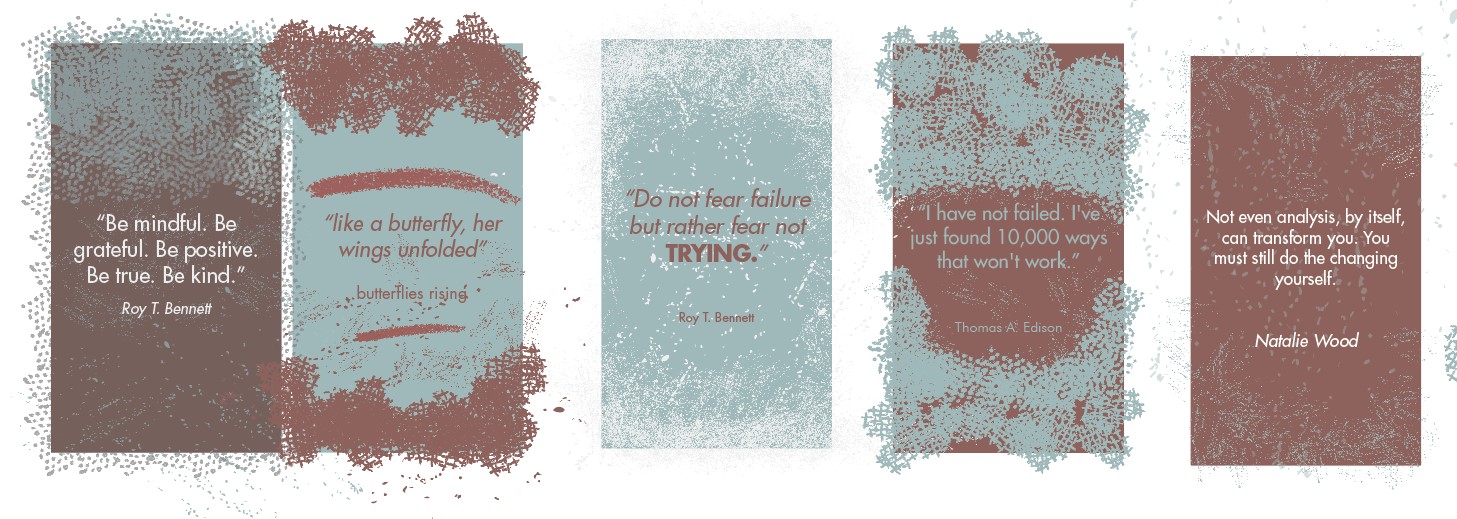

Comments
Post a Comment